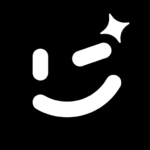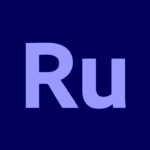Adobe Premiere Rush: Video
Adobe
May 20, 2019
Sep 12, 2024
155.13 MB
2.11.0.12
9
5,000,000+
Images
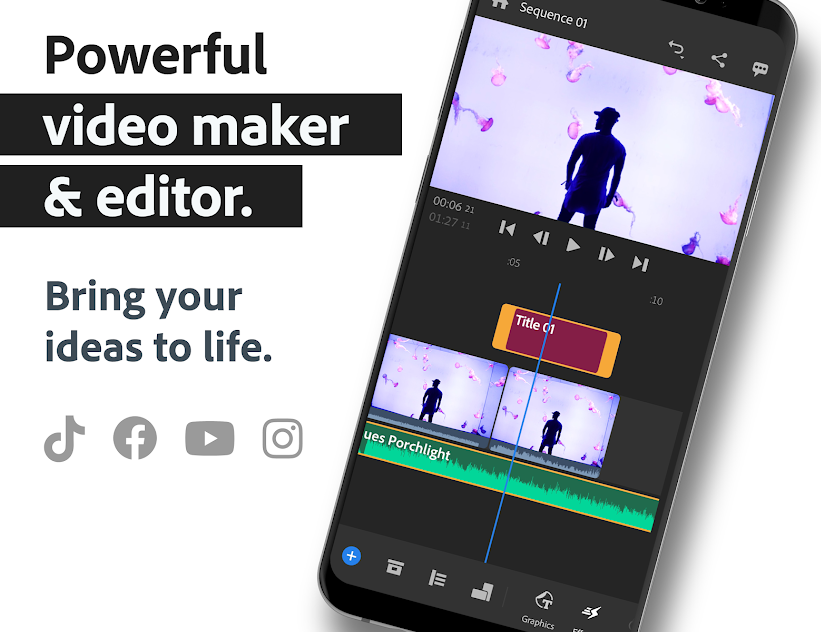
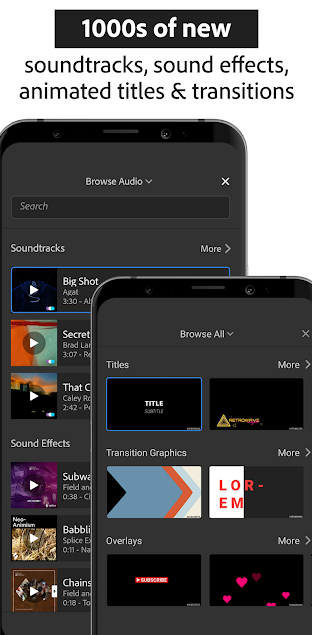
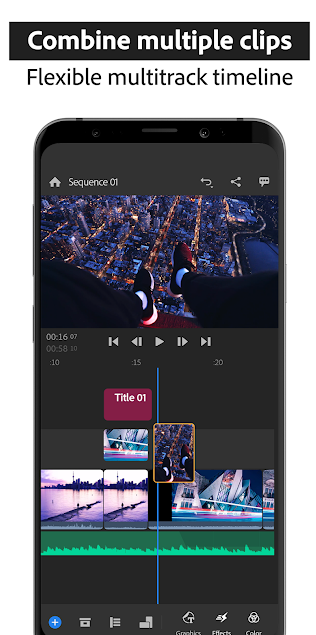
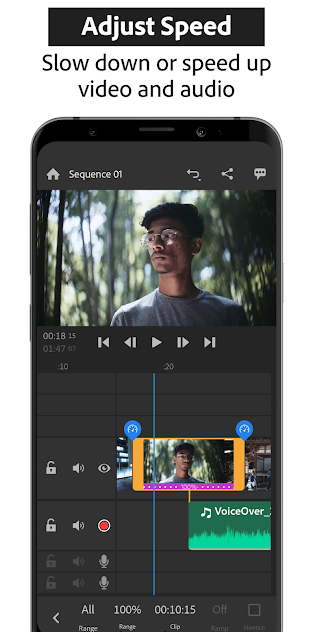
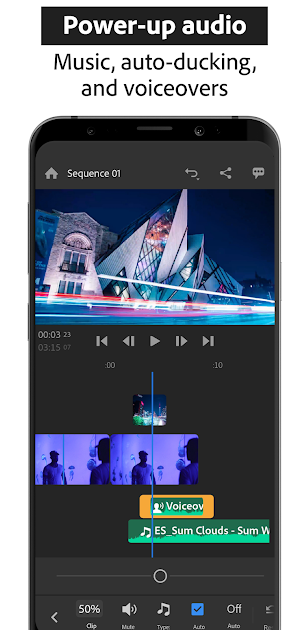
Description
Adobe Premiere Rush is a powerful yet user-friendly video editing app that’s perfect for both beginners and experienced editors. In this article, we’ll explore everything you need to know about Adobe Premiere Rush, from its features and benefits to how you can download and get started with it today.
What is Adobe Premiere Rush?
Adobe Premiere Rush is a streamlined version of Adobe’s professional video editing software, Premiere Pro. Launched in 2018, it was designed with simplicity in mind, making it accessible to anyone who wants to create high-quality videos without diving into the complexities of professional editing software.
The app offers a variety of features, such as multi-track editing, color correction, and custom titles, all wrapped in an intuitive interface. It’s designed for quick, on-the-go editing, whether you’re using a desktop computer or a mobile device.
Why Choose Adobe Premiere Rush?
There are many video editing apps out there, but Adobe Premiere Rush stands out for several reasons:
- User-friendly Interface: The app is designed to be easy to use, even for those who have never edited a video before. The interface is clean and straightforward, allowing you to focus on your creativity rather than getting lost in complex menus.
- Cross-platform Compatibility: Whether you’re using a Windows PC, a Mac, an iPhone, or an Android device, Adobe Premiere Rush works seamlessly across all platforms. You can start a project on your desktop and continue editing on your mobile device without missing a beat.
- Integration with Adobe Creative Cloud: If you’re already an Adobe Creative Cloud subscriber, you’ll love how Adobe Premiere Rush integrates with other Adobe apps like Photoshop and After Effects. This integration allows you to import assets and use them across different projects with ease.
- Access to Advanced Editing Tools: Despite its simplicity, Adobe Premiere Rush doesn’t skimp on powerful editing tools. You can create multi-track timelines, adjust color settings, and even add motion graphics to give your videos a professional touch.
How to Download Adobe Premiere Rush
Getting started with Adobe Premiere Rush is easy. Here’s how you can download the app on different devices:
For Windows Users:
- Visit the Adobe Premiere Rush website.
- Click on the “Free Trial” or “Buy Now” button.
- Follow the on-screen instructions to download the installer.
- Once downloaded, open the installer and follow the prompts to install Adobe Premiere Rush on your computer.
For Mac Users:
- Go to the Adobe Premiere Rush page on Adobe’s website.
- Click “Free Trial” or “Buy Now” to start the download.
- Open the downloaded file and drag Adobe Premiere Rush to your Applications folder.
- Launch the app and sign in with your Adobe ID.
For iOS Devices:
- Open the App Store on your iPhone or iPad.
- Search for “Adobe Premiere Rush.”
- Tap “Get” to download and install the app.
- Once installed, open the app and log in with your Adobe ID.
For Android Devices:
- Open the Google Play Store on your Android device.
- Search for “Adobe Premiere Rush.”
- Tap “Install” to download the app.
- After installation, open the app and sign in with your Adobe ID.
System Requirements for Adobe Premiere Rush
Before you download Adobe Premiere Rush, make sure your device meets the necessary system requirements.
Minimum System Requirements for Windows:
- OS: Windows 10 (64-bit) version 1903 or later
- Processor: Intel Core i3 or equivalent
- RAM: 8 GB (16 GB recommended for HD media)
- Hard Disk: 8 GB of available space
- GPU: Intel HD Graphics 620 or equivalent
Minimum System Requirements for Mac:
- OS: macOS v10.14 or later
- Processor: Intel Core i5 or better
- RAM: 8 GB (16 GB recommended for HD media)
- Hard Disk: 8 GB of available space
- GPU: Intel Iris Plus Graphics 640 or equivalent
Mobile Device Compatibility:
- iOS: iOS 13.0 or later, compatible with iPhone 7 or later, iPad Mini 4 or later
- Android: Android 9.0 or later, with at least 3 GB RAM
Installation Process
Once you’ve downloaded Adobe Premiere Rush, the installation process is straightforward.
For Windows:
- Open the installer file you downloaded.
- Follow the prompts to install the app.
- Once installed, launch Adobe Premiere Rush from the Start menu.
For Mac:
- Drag the Adobe Premiere Rush app to your Applications folder.
- Double-click the app to launch it.
- Sign in with your Adobe ID to start using it.
For Mobile Devices:
- Open the app after installation.
- Sign in with your Adobe ID.
- Follow the in-app instructions to set up your workspace.
Exploring the Interface
Adobe Premiere Rush’s interface is designed for simplicity. Here’s a quick overview:
- Main Workspace: The main editing area where you can see your timeline, preview your video, and access your tools.
- Timeline: Where you arrange your video clips, audio tracks, and other media.
- Media Browser: Allows you to import media files from your device or Creative Cloud.
- Workspace Customization: Adjust your layout to suit your editing style.
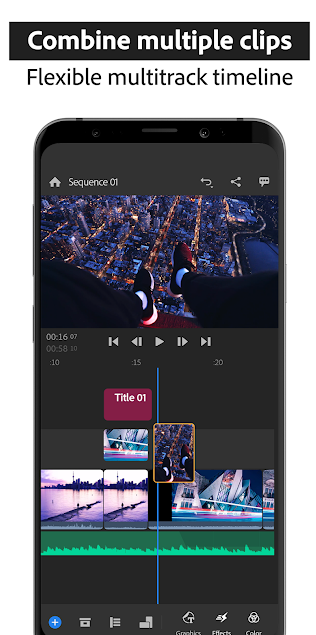
Basic Editing Techniques in Adobe Premiere Rush
Once you’re familiar with the interface, it’s time to start editing.
- Importing Media Files: Click the “+” button to add video clips, photos, and audio files to your project.
- Trimming and Splitting Clips: Select a clip in the timeline and use the trim handles to cut it down, or use the split tool to divide it into sections.
- Adding Transitions and Effects: Drag and drop transitions from the effects panel onto the timeline. Adjust settings to customize the look.
- Working with Audio: Import music or voiceovers, adjust volume levels, and sync audio with video clips.
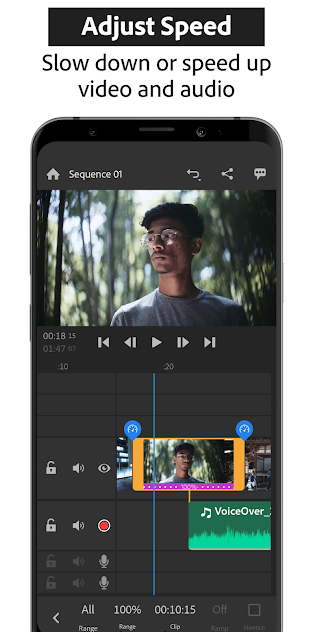
Advanced Features of Adobe Premiere Rush
Adobe Premiere Rush isn’t just for basic editing—here are some advanced features:
- Multi-track Editing: Add multiple video and audio tracks to create complex edits.
- Color Correction and Grading: Use the color panel to adjust brightness, contrast, and more to enhance your video’s look.
- Speed Adjustments and Time Remapping: Slow down or speed up clips for dramatic effect.
- Exporting Projects: Choose from different formats and resolutions to export your final video, ready for sharing.
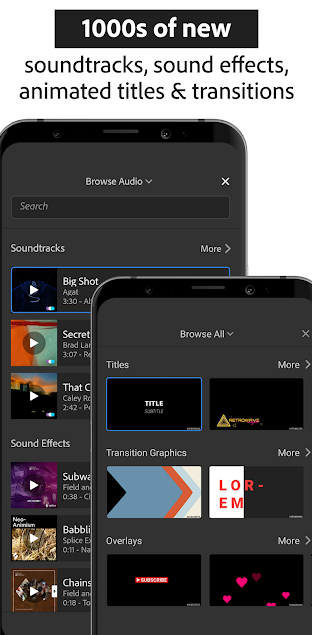
Syncing with Adobe Creative Cloud
One of the best features of Adobe Premiere Rush is its seamless integration with Adobe Creative Cloud.
- Syncing Projects Across Devices: Start a project on your desktop, and continue editing on your phone or tablet.
- Benefits of Creative Cloud Integration: Access Adobe Stock, share assets across Adobe apps, and keep your projects safe in the cloud.
- Using Adobe Stock: Browse and import royalty-free images, videos, and music directly into your project.
Common Issues and Troubleshooting
Like any software, you might encounter some issues with Adobe Premiere Rush. Here’s how to fix common problems:
- Installation Problems: Ensure your device meets system requirements and try reinstalling if issues persist.
- Performance Optimization: Close other applications, clear your cache, and reduce project resolution if the app is running slow.
- Fixing Editing Errors: Use undo (Ctrl+Z) to reverse mistakes, and regularly save your work to avoid data loss.
Tips and Tricks for Efficient Editing in Adobe Premiere Rush
Want to edit faster and more efficiently? Here are some tips:
- Keyboard Shortcuts: Learn shortcuts like “C” for cutting clips and “V” for selecting tools to speed up your workflow.
- Organizing Your Project: Keep your media files in folders and use color coding in the timeline to stay organized.
- Enhancing Video Quality: Use built-in tools for sharpening, stabilizing, and denoising your videos.
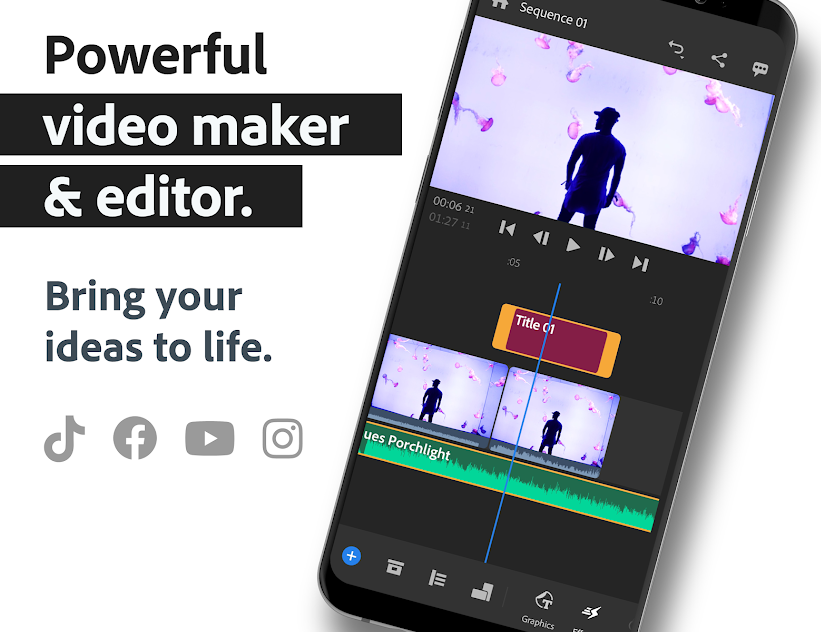
Adobe Premiere Rush vs. Other Video Editing Apps
How does Adobe Premiere Rush compare to other video editing apps?
- Adobe Premiere Pro: Rush is simpler and more user-friendly, ideal for quick edits, while Pro is for advanced users needing detailed control.
- iMovie: iMovie is free and great for basic editing, but lacks the advanced features and cross-platform support of Rush.
- Final Cut Pro: More expensive and complex than Rush, Final Cut Pro is for professional editors needing extensive features.
Versions
Related apps
Developer's apps
Download links
How to install Adobe Premiere Rush: Video 2.11.0.12 APK?
1. Tap the downloaded Adobe Premiere Rush: Video 2.11.0.12 APK file.
2. Touch install.
3. Follow the steps on the screen.