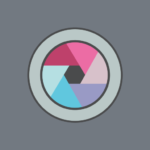Canva: Design, Art & AI Editor
Canva
Nov 27, 2017
Aug 20, 2024
30.79 MB
2.277.0
6.0
100,000,000+
Images
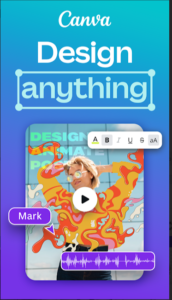
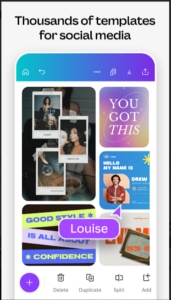
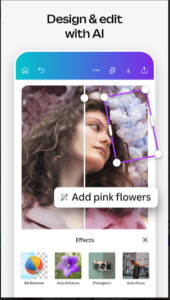
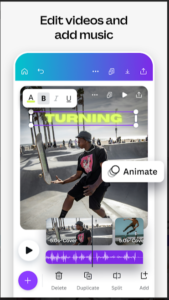
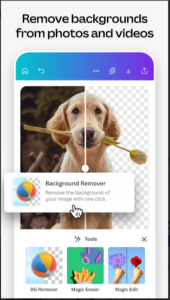
Description
Introduction
The Canva app is here to revolutionize the way you approach graphic design. But what makes Canva so special, and why has it become a favorite tool for millions of users worldwide? In this guide, we’ll dive deep into everything you need to know about Canva, exploring its features, benefits, and how it stands out in the crowded field of design tools.
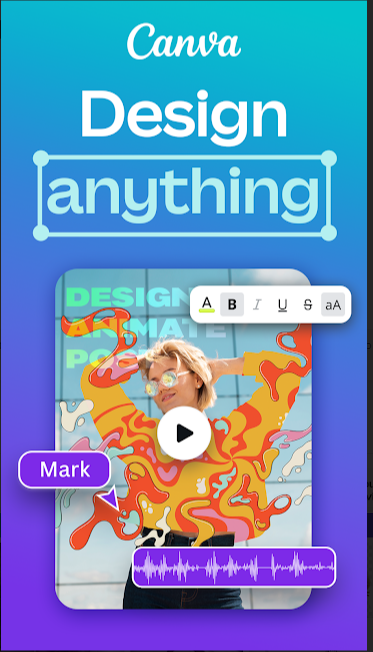
What is Canva?
Canva is a graphic design platform that allows users to create everything from social media graphics to presentations, posters, and more, using a simple drag-and-drop interface.
Founded in 2012 by Melanie Perkins, Cliff Obrecht, and Cameron Adams, Canva has grown rapidly, becoming one of the most popular design tools on the market. Its mission? To empower the world to design—no matter their skill level or budget.
Features
Canva’s appeal lies in its wide range of features that cater to diverse design needs. Here’s a closer look at what it offers:
- Drag-and-Drop Interface: Canva’s user-friendly interface allows users to create designs effortlessly. Simply drag and drop elements onto your canvas, making the design process intuitive and quick.
- Templates: Canva offers thousands of pre-designed templates across various categories—social media posts, presentations, posters, infographics, and more. These templates are customizable, allowing users to add their personal touch.
- Stock Images and Elements: With over a million photos, icons, and illustrations, Canva provides both free and premium options. This extensive library means you’re likely to find exactly what you need without leaving the platform.
- Text and Font Options: Canva provides a variety of fonts and text effects to enhance your designs. You can experiment with different fonts, colors, and sizes, or even upload your own.
- Collaboration Tools: Canva makes teamwork easy with features that allow users to share designs and collaborate in real time. This is particularly useful for businesses and organizations where multiple stakeholders need to provide input.
- Brand Kit: Canva Pro users have access to a Brand Kit feature, which allows businesses to maintain brand consistency by storing brand colors, logos, and fonts all in one place.
- Mobile App Functionality: Canva’s mobile app is just as powerful as its web version, allowing users to design on the go. This is perfect for those who need to create or edit designs while away from their computer.
- Integration with Other Platforms: Canva integrates seamlessly with other platforms like Google Drive, Dropbox, and even social media networks, making it easier to import and export content.
- Download and Export Options: Canva supports various file formats for download, including JPG, PNG, PDF, and even MP4 for videos. This versatility ensures your designs are ready for any platform.
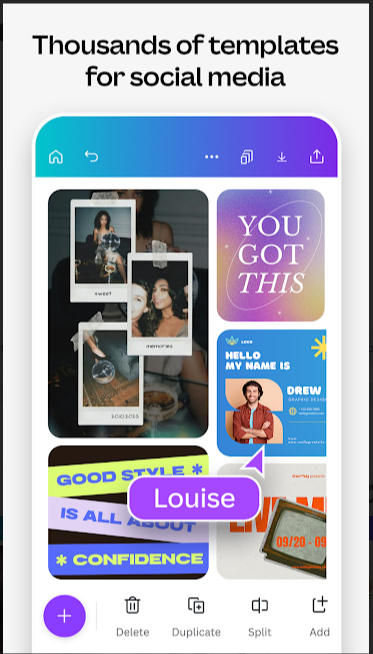
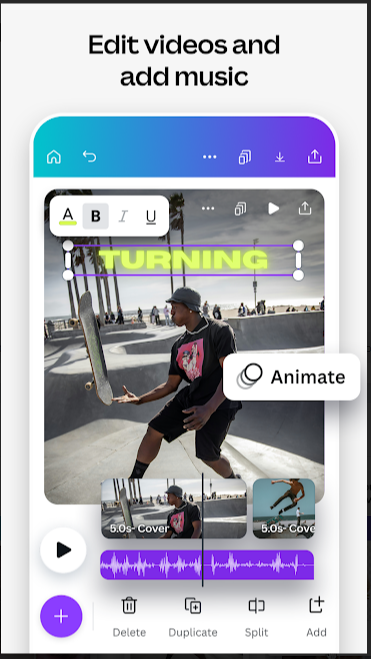
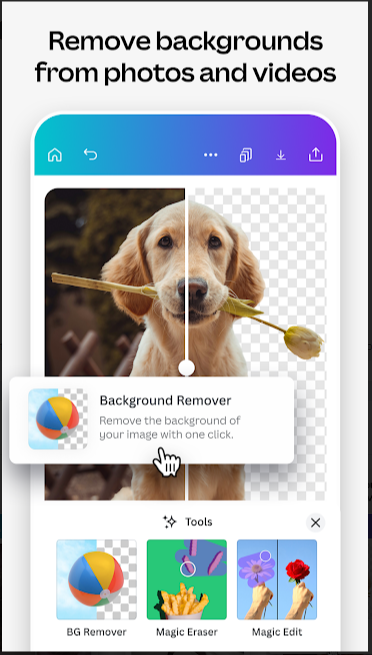
How to Use Canva
Getting started with Canva is straightforward, thanks to its intuitive design. Here’s a step-by-step guide to creating your first design:
- Getting Started: Sign up for a free Canva account using your email, Google, or Facebook account.
- Choosing a Template: Select a template from Canva’s vast library or start from scratch with a blank canvas.
- Customizing Your Design: Add text, images, and elements to your design. Canva’s drag-and-drop functionality makes this process simple, even for beginners.
- Collaborating with Others: Share your design with team members or clients to get feedback or make edits in real time.
- Saving and Exporting Your Design: Once you’re satisfied with your design, download it in your preferred format or share it directly on social media.
Advantages
Canva’s popularity stems from several key advantages:
- Ease of Use: The drag-and-drop interface makes it accessible to everyone, regardless of their design experience.
- Cost-Effective: Canva offers a robust free version with enough features to meet most needs. For those requiring more advanced features, Canva Pro provides great value at a reasonable cost.
- Versatility and Flexibility: With templates for virtually every use case, Canva is versatile enough for both professional and personal projects.
- Accessibility: As a cloud-based platform, Canva allows you to work from anywhere, on any device, as long as you have an internet connection.
Drawbacks
While Canva is a powerful tool, it does have some limitations:
- Limited Customization for Advanced Users: Canva might not offer the depth of customization that professional tools like Adobe Photoshop or Illustrator provide.
- Reliance on Internet Connection: Canva is a cloud-based app, so a stable internet connection is necessary for seamless use.
- Watermarked Designs in the Free Version: Some elements and templates are watermarked in the free version, which can be limiting for users who want a fully polished, professional look.
Canva for Different User Groups
Canva’s versatility makes it suitable for a wide range of users:
- For Businesses: Canva is ideal for creating marketing materials, business cards, and brand assets. The Brand Kit and collaboration tools are particularly beneficial for maintaining brand consistency.
- For Educators: Teachers and educators can use Canva to create engaging presentations, infographics, and educational materials that capture students’ attention.
- For Social Media Managers: With its plethora of social media templates, Canva is a go-to tool for creating eye-catching social media graphics and ads.
- For Nonprofits: Canva offers special programs for nonprofits, allowing them to create impactful graphics for fundraising and awareness campaigns.
- For Individuals: Canva is perfect for personal projects like invitations, resumes, and photo collages, making design accessible to everyone.
Comparing Canva with Other Design Tools
To understand Canva’s unique position, it’s helpful to compare it with other popular design tools:
- Canva vs. Adobe Photoshop: Photoshop offers more advanced features and customization, making it ideal for professional designers. Canva, however, is more user-friendly and suitable for quick, template-based designs.
- Canva vs. Adobe Illustrator: Illustrator is the gold standard for vector graphics, but Canva’s simplicity makes it a better choice for non-designers or those looking for quick results.
- Canva vs. PicMonkey: PicMonkey and Canva both cater to users who want easy-to-use design tools, but Canva’s extensive template library and features give it an edge.
- Canva vs. Crello: Crello offers similar features to Canva, but Canva’s community support, integrations, and overall polish make it the superior choice.
Canva Pro vs. Canva Free
While Canva’s free version is feature-rich, Canva Pro offers additional benefits, including:
- Unlimited Storage: Store all your photos and assets in Canva without worrying about space.
- Access to Premium Content: Enjoy a wider selection of premium images, templates, and elements.
- Advanced Collaboration Features: Pro users can create teams with more members and access advanced sharing options.
Tips and Tricks for Using Canva Efficiently
To get the most out of Canva, consider these tips:
- Keyboard Shortcuts: Learn Canva’s keyboard shortcuts to speed up your design process.
- Maximizing Free Resources: Make use of free elements and images to keep costs low.
- Utilizing the Brand Kit: Ensure brand consistency by setting up a Brand Kit for your business.
Case Studies: Success Stories Using Canva
Many businesses and individuals have achieved great success using Canva. For instance, small businesses have used Canva to create consistent branding across all their marketing materials, while educators have developed visually engaging lesson plans that keep students engaged.
Canva’s Community and Support
Canva offers extensive support and resources, including tutorials, webinars, and a vibrant community forum where users can share tips and tricks.
The Future of Canva
As Canva continues to grow, it’s constantly innovating and adding new features. Expect more integrations, enhanced collaboration tools, and even more templates in the future.
Versions
Video
Related apps
Developer's apps
Download links
How to install Canva: Design, Art & AI Editor 2.277.0 APK?
1. Tap the downloaded Canva: Design, Art & AI Editor 2.277.0 APK file.
2. Touch install.
3. Follow the steps on the screen.