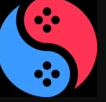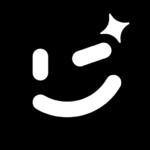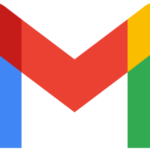DaVinci Resolve
Aug 9, 2024
4.4GB
19
Not specified
250000
Images



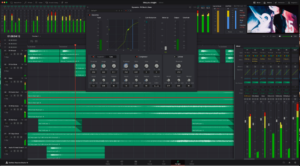
Description
Introduction
DaVinci Resolve has steadily risen to prominence as one of the most powerful video editing tools available today.
Whether you’re a budding filmmaker, a seasoned editor, or a YouTuber looking to take your content to the next level, DaVinci Resolve offers a comprehensive suite of tools that can meet all your editing, color grading, visual effects, and audio post-production needs. But what exactly makes this software so special? Let’s dive in and explore the depths of DaVinci Resolve.
History and Evolution of DaVinci Resolve
DaVinci Resolve wasn’t always the feature-rich powerhouse it is today. It started its journey in the 1980s as a hardware-based color correction system used primarily by high-end post-production houses.
The software as we know it today began taking shape in the early 2000s, with significant advancements in color grading technology. Blackmagic Design’s acquisition of DaVinci Systems in 2009 marked a turning point, transforming DaVinci Resolve into a more accessible software solution while retaining its professional-grade capabilities.
Key Features of DaVinci Resolve
DaVinci Resolve is more than just an editing tool; it’s an entire post-production suite. Here’s a closer look at its standout features:
Advanced Color Grading Capabilities
Color grading is where DaVinci Resolve truly shines. The software offers an extensive range of color correction tools, from primary corrections to complex secondary grades.
With features like color wheels, curves, and scopes, you can tweak every aspect of your image. The use of nodes allows for non-linear, non-destructive color grading, giving you complete control over the look of your project.
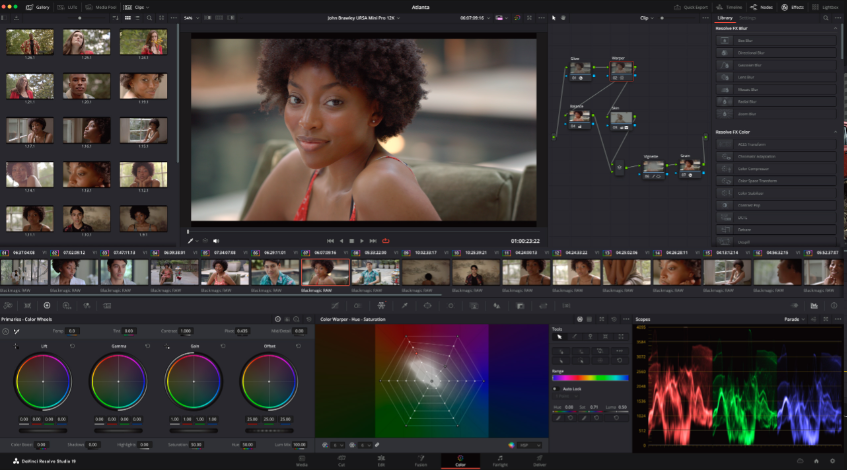
Comprehensive Editing Tools
While color grading is a big draw, DaVinci Resolve also offers a robust set of editing tools. Whether you’re doing a rough cut or a final polished edit, the software’s timeline and editing features are designed to streamline your workflow.
The Cut Page, introduced in recent versions, offers a simplified interface for quick edits, making it ideal for short projects or when working under tight deadlines.
Visual Effects and Motion Graphics with Fusion
Fusion, integrated into DaVinci Resolve, is a powerful visual effects (VFX) and motion graphics tool. It works with a node-based interface, which might be intimidating at first but offers unparalleled flexibility for creating complex visual effects. From 2D compositing to 3D effects, Fusion is equipped to handle it all.

Audio Post-Production with Fairlight
Fairlight is DaVinci Resolve’s integrated audio post-production suite. It provides a full range of audio editing tools, from basic mixing to advanced sound design.
Whether you’re syncing dialogue, adding sound effects, or mixing a full score, Fairlight’s capabilities are on par with dedicated audio software.
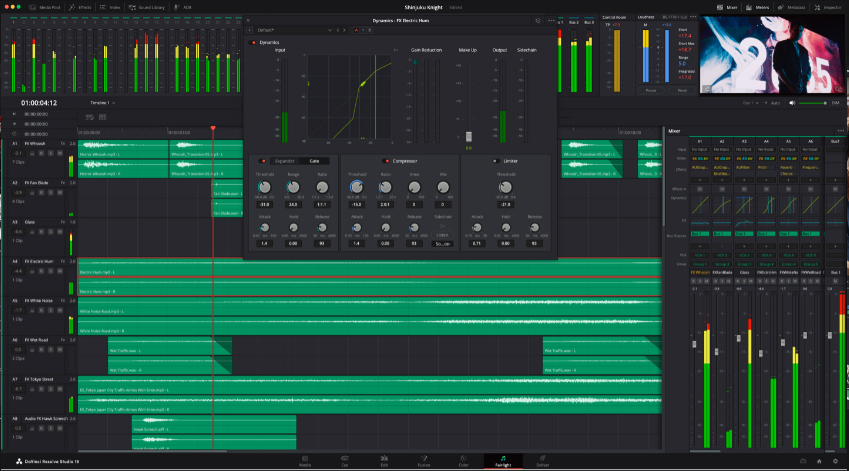
Collaboration Features for Teams
One of the standout features of DaVinci Resolve is its collaboration tools, making it an ideal choice for team projects. Multiple users can work on the same project simultaneously, with tools for managing timelines, versioning, and media sharing. This real-time collaboration can significantly speed up the post-production process.
DaVinci Resolve’s Interface: A Tour
Navigating DaVinci Resolve might seem daunting at first, but once you get familiar with its interface, it becomes second nature.
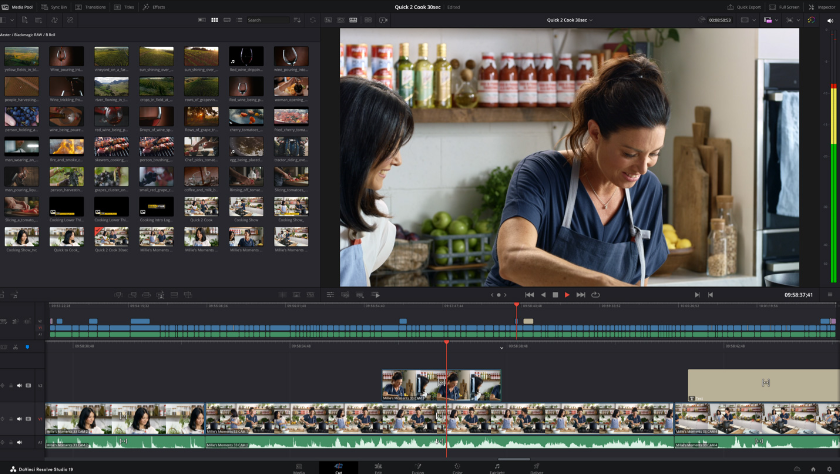
Understanding the Layout
DaVinci Resolve is divided into different “pages,” each dedicated to a specific part of the post-production process. These include the Media, Cut, Edit, Fusion, Color, Fairlight, and Deliver pages.
The Media Pool and Source Viewer
The Media Pool is where you manage all the media assets for your project. The Source Viewer allows you to preview clips before adding them to your timeline.
Edit and Color Pages: A Detailed Look
The Edit Page is where most of the cutting and timeline work happens, while the Color Page is dedicated to color grading. Each page has its own set of tools and panels tailored to its specific function.
Fusion Page for Visual Effects
The Fusion Page is where you create and edit your visual effects. It’s entirely node-based, which offers a lot of flexibility and control over your effects work.
Fairlight Page for Audio Editing
The Fairlight Page is where you handle all things audio. It includes tools for editing, mixing, and mastering sound for your project.
Deliver Page: Exporting Your Project
Once your project is ready, the Deliver Page provides all the tools you need to export it in the desired format. You can choose from a range of presets or customize your export settings.
Color Grading in DaVinci Resolve
Color grading is an art form in itself, and DaVinci Resolve provides some of the most advanced tools available.
Introduction to Color Grading
Color grading involves adjusting the colors in your footage to achieve a desired look or to correct color imbalances. DaVinci Resolve offers both primary and secondary color grading tools.
Primary vs. Secondary Color Grading
Primary color grading adjusts the overall color balance, exposure, and contrast of your image. Secondary grading, on the other hand, focuses on specific areas or colors within the image.
Using Nodes in Color Grading
Nodes in DaVinci Resolve allow for a non-linear approach to color grading, where you can stack and connect multiple color corrections in a customizable workflow.
Advanced Techniques: Power Windows and Tracking
Power Windows let you isolate and grade specific areas of your image. Combined with tracking, you can ensure that your adjustments follow moving objects within the frame.
Color Matching and LUTs
DaVinci Resolve includes tools for color matching between clips and applying LUTs (Look-Up Tables) to achieve specific looks.
Editing in DaVinci Resolve
Editing in DaVinci Resolve is designed to be both powerful and intuitive, catering to both beginners and experienced editors.
Importing and Organizing Footage
Efficient editing starts with proper media management. DaVinci Resolve allows you to organize your footage into bins, sort by metadata, and easily navigate through your media library.
Basic Editing Techniques
DaVinci Resolve offers all the standard editing tools, including trimming, cutting, and splicing. The timeline is highly customizable, allowing you to arrange and rearrange clips with ease.
Using the Cut Page for Quick Edits
The Cut Page is a streamlined version of the Edit Page, optimized for speed. It’s perfect for quickly assembling a rough cut or working on shorter projects.
Multi-Camera Editing
If you’re working with footage from multiple cameras, DaVinci Resolve makes it easy to sync and switch between angles using the Multi-Cam feature.
Advanced Editing Tools: Keyframes and Transitions
For more complex edits, you can use keyframes to animate properties over time, and transitions to smooth the flow between clips.
Visual Effects with Fusion
Fusion’s node-based approach to visual effects offers incredible power and flexibility.
Introduction to Fusion in DaVinci Resolve
Fusion is used for creating visual effects and motion graphics. Its node-based system allows for complex effects workflows.
Creating Visual Effects with Nodes
Nodes represent individual effects or operations, and you can connect them to create sophisticated effects.
3D Compositing in Fusion
Fusion isn’t limited to 2D effects; it also supports 3D compositing, allowing you to create and manipulate 3D objects within your scenes.
Motion Graphics Basics
If you’re looking to create title sequences or animations, Fusion has the tools to bring your ideas to life.
Integrating Visual Effects with Your Edit
After creating your effects in Fusion, they seamlessly integrate back into your main timeline for further editing and color grading.
Audio Editing with Fairlight
Fairlight brings a professional-level audio workstation directly into DaVinci Resolve.
Overview of Fairlight Audio Tools
Fairlight offers everything from basic audio editing to advanced sound design, all within DaVinci Resolve.
Syncing Audio with Video
Fairlight makes it easy to sync audio tracks with your video, ensuring that your dialogue, music, and effects are perfectly in time.
Noise Reduction and Audio Effects
Fairlight includes tools for cleaning up your audio, such as noise reduction and various effects to enhance the sound quality.
Mixing and Mastering for Final Output
Once your audio is edited, Fairlight provides all the tools you need to mix and master it for your final output, whether for film, broadcast, or web.
Fairlight’s Advanced Features
For those looking to take their audio work to the next level, Fairlight offers advanced features like automation, surround sound mixing, and more.
Collaboration Tools in DaVinci Resolve
Collaborating with a team is seamless in DaVinci Resolve.
Real-Time Collaboration: How It Works
Multiple users can work on the same project at the same time, with each editor’s changes reflected in real-time.
Sharing Projects and Media
DaVinci Resolve makes it easy to share projects and media files with team members, whether locally or over the cloud.
Version Control in Collaborative Projects
Version control allows you to track changes, compare versions, and revert to earlier states of the project if needed.
Best Practices for Team Workflows
To get the most out of DaVinci Resolve’s collaboration features, establish clear workflows and communication channels with your team.
Exporting and Delivering Your Project
When it’s time to deliver your project, DaVinci Resolve offers a wide range of options.
Overview of Export Settings
DaVinci Resolve provides various presets for exporting your project, whether for web, broadcast, or cinema.
Choosing the Right Format for Your Project
Selecting the right export format is crucial depending on where your project will be viewed—be it online platforms, TV, or film.
Delivering for Web, Broadcast, and Film
Each medium has its own set of requirements, and DaVinci Resolve’s export options cater to all of them.
Custom Presets for Export
If you have specific needs, you can create custom export presets to streamline your workflow.
Common Export Issues and How to Fix Them
Troubleshooting export issues can save you time and ensure your project meets the desired standards.
DaVinci Resolve vs. Other Video Editing Software
How does DaVinci Resolve stack up against its competition?
Comparison with Adobe Premiere Pro
Adobe Premiere Pro is another industry-standard editor. While both are powerful, DaVinci Resolve offers superior color grading tools and better value with its free version.
Comparison with Final Cut Pro X
Final Cut Pro X is popular among Mac users. DaVinci Resolve, however, is cross-platform and provides more comprehensive tools, especially for color grading and VFX.
Unique Selling Points of DaVinci Resolve
DaVinci Resolve’s all-in-one approach, from editing to final delivery, is one of its biggest strengths, eliminating the need for multiple software tools.
When to Choose DaVinci Resolve Over Others
If color grading, VFX, or collaboration are central to your projects, DaVinci Resolve is likely the best choice for you.
DaVinci Resolve Studio: Is It Worth the Upgrade?
Considering the paid version? Here’s what you get.
Key Differences Between Free and Studio Versions
While the free version of DaVinci Resolve is powerful, the Studio version offers additional features like noise reduction, motion blur, and support for more formats and resolutions.
Additional Features in DaVinci Resolve Studio
Studio users get access to advanced tools, including HDR grading, stereoscopic 3D, and more.
Pricing and Value for Money
At a one-time cost, DaVinci Resolve Studio is a great value compared to subscription-based software.
Who Should Consider the Upgrade?
If you work on high-end projects or need the additional features for professional work, upgrading to Studio is worth it.
Learning Resources for DaVinci Resolve
There are plenty of resources available to help you master DaVinci Resolve.
Official Blackmagic Design Tutorials
Blackmagic Design offers a wealth of tutorials that cover everything from basic editing to advanced techniques.
Online Courses and YouTube Channels
Numerous online platforms and YouTube channels offer courses and tutorials for every skill level.
Books and Guides on DaVinci Resolve
If you prefer learning from books, there are several guides available that provide in-depth coverage of the software.
Practice Projects to Hone Your Skills
Hands-on practice is key. Use sample projects to apply what you’ve learned and improve your skills.
Tips and Tricks for DaVinci Resolve
Maximize your efficiency with these tips.
Speeding Up Your Workflow
Keyboard shortcuts, custom presets, and efficient media management can all help you work faster in DaVinci Resolve.
Lesser-Known Features You Should Use
Features like Smart Bins, facial recognition, and collaborative editing are often overlooked but can greatly enhance your workflow.
Troubleshooting Common Issues
Knowing how to fix common problems, like playback lag or export errors, can save you a lot of time.
Keyboard Shortcuts to Master
Mastering keyboard shortcuts can drastically reduce your editing time and make you more efficient.
Related apps
Download links
How to install DaVinci Resolve APK?
1. Tap the downloaded DaVinci Resolve APK file.
2. Touch install.
3. Follow the steps on the screen.