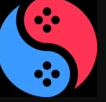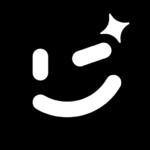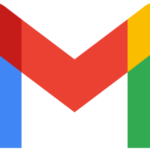FileZilla (File Transfer Protocol)
July 16th 2024
12.2 MB
3.67.1
3881
Images
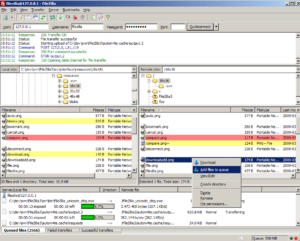
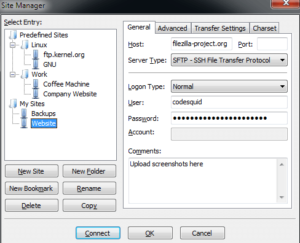
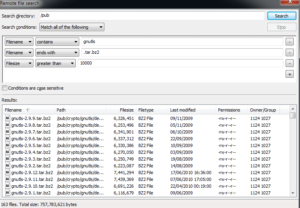
Description
FileZilla is a widely used, open-source FTP (File Transfer Protocol) client that allows users to transfer files between a local computer and a remote server. It is known for its user-friendly interface, robust feature set, and compatibility with multiple operating systems, including Windows, macOS, and Linux.
Key Features of FileZilla
- User-Friendly Interface: FileZilla is designed with a simple, intuitive interface that makes it easy for users of all skill levels to navigate and operate. The drag-and-drop functionality allows users to easily move files between their local machine and the server.
- Cross-Platform Compatibility: FileZilla is available on multiple platforms, including Windows, macOS, and Linux. This ensures that users can transfer files seamlessly, regardless of the operating system they are using.
- Support for Multiple Protocols: In addition to FTP, FileZilla supports FTPS (FTP over SSL/TLS) and SFTP (SSH File Transfer Protocol), providing users with secure options for transferring sensitive data.
- Site Manager and Transfer Queue: FileZilla’s Site Manager allows users to save their server credentials for quick and easy access in the future. The Transfer Queue feature lets users manage and monitor file transfers, pause and resume transfers, and even set priorities for different files.
- Bookmarks and Remote File Search: Users can bookmark their favorite server locations for quick access. Additionally, the remote file search feature helps locate files on the server without having to manually browse through directories.
- Directory Comparison and Synchronization: FileZilla includes a directory comparison tool that highlights differences between local and remote directories, making it easier to keep files synchronized.
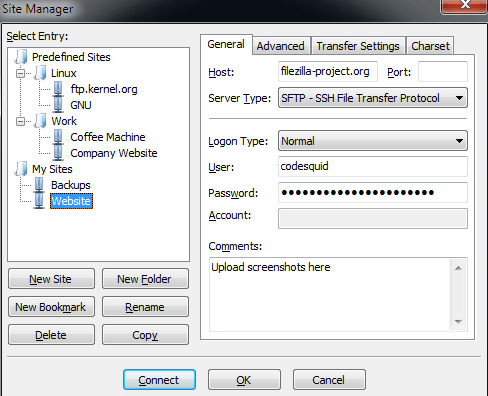
How to Use FileZilla
Using FileZilla is straightforward. After installing the software, users need to connect to a server by entering the server address, username, and password in the Quick Connect bar at the top of the interface. Once connected, the local files and directories are displayed on the left pane, while the server’s files and directories are shown on the right pane. Users can then drag and drop files between the local and remote sides to transfer them.
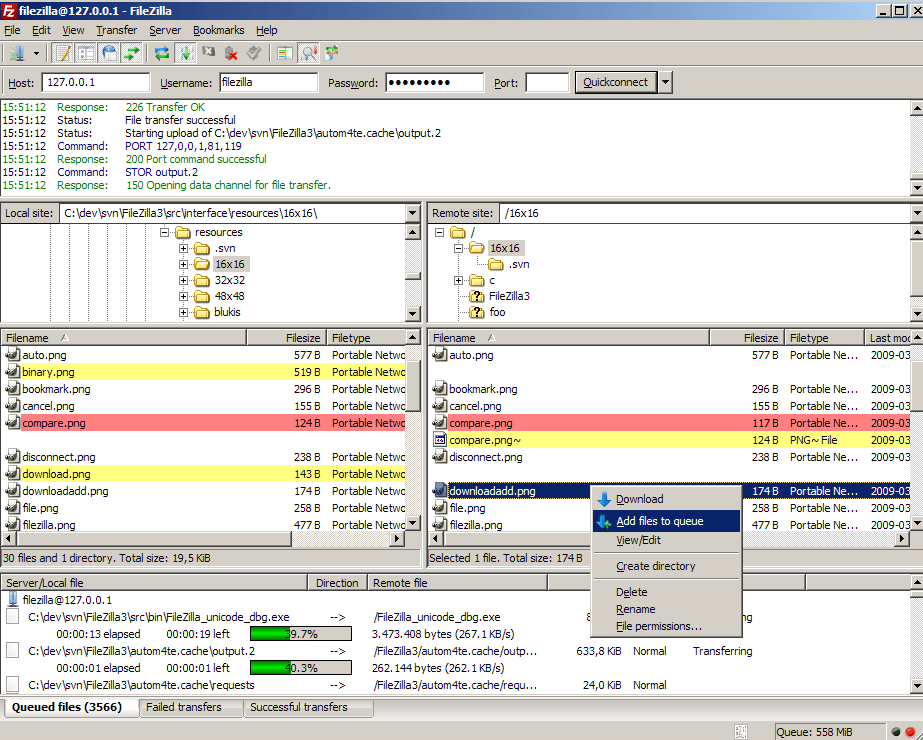
Why Choose FileZilla?
FileZilla is a trusted choice for many users due to its reliability, versatility, and ease of use. It’s an excellent tool for anyone who regularly works with file transfers, from casual users needing to upload website files to professional developers managing multiple servers. With its secure transfer protocols and extensive feature set, FileZilla provides everything needed to manage files between local and remote environments effectively.
Related apps
Download links
How to install FileZilla (File Transfer Protocol) APK?
1. Tap the downloaded FileZilla (File Transfer Protocol) APK file.
2. Touch install.
3. Follow the steps on the screen.