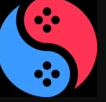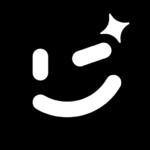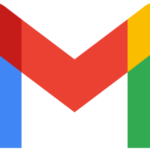Images
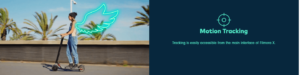
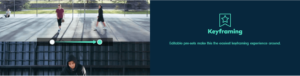
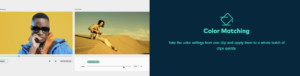

Description
Final Cut Pro X
Final Cut Pro X stands out as a favorite, especially for Mac users. Whether you’re a seasoned professional or a beginner dipping your toes into the world of video editing, Final Cut Pro X offers a powerful and versatile platform that can help you create stunning visual content.

System Requirements and Setup
Before you jump into editing, it’s crucial to ensure that your system meets the requirements. Final Cut Pro X is designed to run on macOS, and while it’s optimized for performance, having a capable machine will significantly improve your editing experience.
- Minimum System Requirements:
- macOS 11.5.1 or later
- 4GB of RAM (8GB recommended for 4K editing)
- Metal-capable GPU
- 3.8GB of available disk space
- Recommended System Requirements:
- macOS 13.0 or later
- 16GB of RAM or more
- Dedicated graphics card
- SSD for storage
Once you have the right hardware, installing Final Cut Pro X is straightforward via the Mac App Store. After installation, take a few moments to set up your workspace. Customizing the interface to suit your workflow can make the editing process more intuitive and efficient.
User Interface Overview
One of the first things you’ll notice about Final Cut Pro X is its sleek, modern interface. The design is clean and user-friendly, which helps even beginners to navigate with ease.
- Essential Panels:
- Browser: Where you organize and preview your media.
- Timeline: The workspace for arranging and editing your clips.
- Inspector: Offers detailed control over the properties of selected items.
Customizing the interface is easy, allowing you to arrange panels based on your preferences and the specific needs of your project.
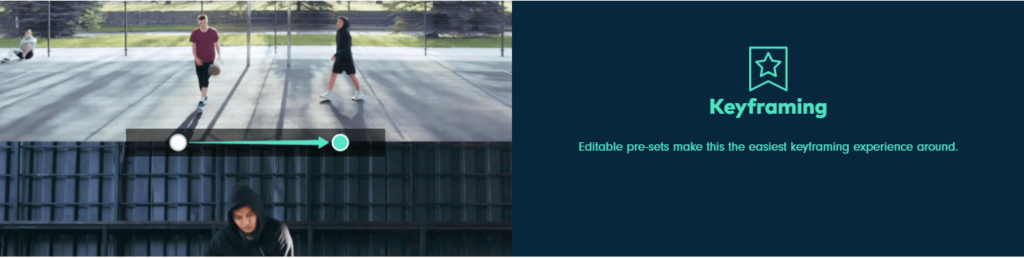
Importing and Organizing Media
Before you can start editing, you need to import your media files. Final Cut Pro X supports a wide range of formats and allows you to import media directly from your camera, hard drives, or cloud storage.
Organizing your media is key to a smooth editing process. Final Cut Pro X offers several tools to help you keep track of your assets:
- Libraries and Events: Use libraries to store your media, and events to organize them by date or project.
- Keyword Collections: Tag your clips with keywords to make them easier to find.
- Smart Collections: Automatically group clips based on criteria like format, duration, or keywords.
Editing Basics in Final Cut Pro X
Once your media is organized, you’re ready to start editing. In Final Cut Pro X, everything revolves around the timeline.
- Starting a New Project: Open a new project and set your timeline’s resolution and frame rate.
- Basic Cuts and Edits: Drag and drop clips into the timeline, trim them by dragging the edges, and use the blade tool for precise cuts.
- Magnetic Timeline: This unique feature ensures clips automatically snap together, making the editing process faster and more intuitive.
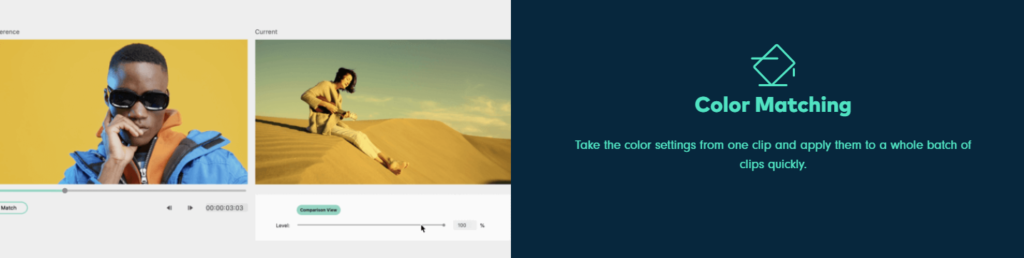
Advanced Editing Techniques
As you become more comfortable with the basics, you can explore some of Final Cut Pro X’s more advanced features.
- Multi-Cam Editing: Perfect for projects involving multiple camera angles. Sync your clips and switch between them seamlessly.
- Precision Editing: Use tools like the trim tool and the precision editor to fine-tune your edits.
- Compound Clips: Group multiple clips and effects into a single compound clip to simplify complex timelines.
Audio Editing and Mixing
Good audio is just as important as good video. Final Cut Pro X offers a range of tools to help you manage and enhance your audio tracks.
- Audio Filters and Effects: Apply noise reduction, equalization, and other effects to improve sound quality.
- Audio Syncing: Automatically sync audio and video clips recorded separately.
- Mixing and Balancing: Adjust audio levels across multiple tracks to create a balanced final mix.
Applying Transitions and Effects
Adding transitions and effects can greatly enhance the visual appeal of your project.
- Transitions: Drag and drop transitions like fades and dissolves between clips to smooth out cuts.
- Effects: Apply effects to your clips to change their appearance, such as color correction or stylized filters.
- Customization: Fine-tune effects in the inspector panel to match your creative vision.
Color Correction and Grading
Final Cut Pro X includes powerful color correction tools that can take your project to the next level.
- Color Board: Adjust exposure, saturation, and color balance.
- Color Wheels: Provide more detailed control over shadows, mid-tones, and highlights.
- Matching Colors: Ensure consistency across your project by matching the color profile of different clips.
Working with Titles and Text
Text is a crucial part of many video projects, whether for titles, captions, or credits.
- Adding Titles: Use the title tool to add text overlays to your project.
- Customizing Text: Adjust the font, size, color, and positioning to fit your project’s style.
- 3D Titles: Create eye-catching 3D text with depth and movement.
Motion Graphics and Animation
For those looking to incorporate motion graphics and animation, Final Cut Pro X integrates well with Apple’s Motion software.
- Creating Animations: Use keyframes to animate properties like position, scale, and opacity.
- Motion Graphics: Import and customize templates from Apple Motion.
- Advanced Techniques: Combine motion graphics with live-action footage for dynamic compositions.
Exporting and Sharing Your Project
Once your project is complete, Final Cut Pro X makes it easy to export and share your work.
- Export Settings: Choose from a variety of export presets based on your destination, whether it’s YouTube, Vimeo, or a local file.
- Sharing: Export directly to social media platforms or create custom settings for your output.
- Archiving: Save your project and all associated media for future use or revisions.
Final Cut Pro X Tips and Tricks
To master Final Cut Pro X, here are some tips and tricks:
- Keyboard Shortcuts: Learn the most commonly used shortcuts to speed up your workflow.
- Hidden Features: Explore lesser-known features like the audition tool, which lets you test different edits without committing.
- Troubleshooting: If you encounter issues, Final Cut Pro X’s community forums and Apple’s support are great resources.
Related apps
Download links
How to install Final Cut Pro X APK?
1. Tap the downloaded Final Cut Pro X APK file.
2. Touch install.
3. Follow the steps on the screen.