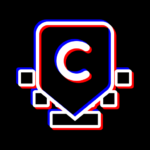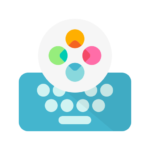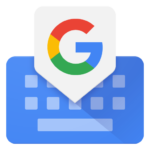Microsoft SwiftKey AI Keyboard
SwiftKey
Sep 22, 2010
Oct 15, 2024
20.62 MB
9.10.46.19
7.0
1,000,000,000+
Images
Description
Introduction
Typing on a smartphone can be a frustrating experience at times, but thanks to apps like SwiftKey, the process has become a lot more intuitive and efficient. If you’ve ever struggled with typos or slow typing, SwiftKey’s intelligent typing features can feel like a lifesaver.
Whether you’re texting, emailing, or writing a lengthy document on your phone, SwiftKey adjusts to your typing habits to make your experience smoother. But how does it achieve this, and why should you choose SwiftKey over other keyboard apps?
In this article, we’ll explore the SwiftKey app’s features, customization options, and comparisons to other keyboard alternatives. By the end, you’ll know precisely why millions of users worldwide swear by SwiftKey.
History of SwiftKey
SwiftKey was first launched in 2010, quickly gaining traction as a go-to third-party keyboard app for Android devices. Its creators, Jon Reynolds and Ben Medlock designed the app to help users type faster with fewer errors by employing an advanced predictive text system powered by artificial intelligence.
In 2014, SwiftKey made its way to iOS, and by 2016, it was acquired by Microsoft. Since then, it has continued to improve, offering better personalization, expanded features, and regular updates, solidifying its position as one of the most popular keyboard apps globally.
Why Use SwiftKey?
You might wonder why people choose SwiftKey over the default keyboard on their phones. The answer lies in its intelligent typing features. SwiftKey is designed to learn from your writing style. It predicts what you’re going to type next and even knows how you use punctuation and emojis. It offers customization options that let you tweak the keyboard to suit your preferences, from changing the layout to picking different themes.
What really sets SwiftKey apart is its predictive text and machine learning. SwiftKey analyzes your typing habits, creating personalized word predictions that save you time and make typing far more efficient.
Key Features of SwiftKey
Let’s break down some of SwiftKey’s most essential features:
Predictive Text Engine
SwiftKey’s predictive text engine is at the heart of the app’s appeal. It suggests words you’re likely to type based on context, previous conversations, and your personal language style. It’s so advanced that it can often finish your sentences for you.
Multilingual Typing
Do you switch between languages frequently? With SwiftKey, you don’t need to manually change settings every time you want to type in a different language. SwiftKey allows multilingual typing, recognizing, and predicting in several languages at once.
Gesture Typing (SwiftKey Flow)
Gesture typing allows you to type by sliding your finger from one letter to the next. This feature, called SwiftKey Flow, increases typing speed significantly, especially for one-handed users.
Clipboard Features
SwiftKey includes a built-in clipboard manager, allowing you to copy multiple items and keep them for quick access. The pinned clips feature lets you save snippets of text that you use often.
Emoji and GIF Suggestions
SwiftKey’s prediction abilities don’t stop at words. It can predict emojis based on the context of your conversation and offer GIF suggestions to make your messages more fun.
Themes and Customizations
Personalization is one of SwiftKey’s strengths. You can choose from a wide array of themes or create your own custom design, adjusting the keyboard layout and size to fit your preferences.
Predictive Text: SwiftKey’s Crown Jewel
The predictive text feature is what truly makes SwiftKey stand out from the competition. As you type, SwiftKey learns your style, remembering everything from the slang you use to your most frequently typed words. Over time, it can predict entire phrases or sentences, reducing the number of keystrokes you need to make.
Multilingual Support: Type in Multiple Languages
One of the best things about SwiftKey is its ability to handle multiple languages at once. You can add up to five languages, and SwiftKey will predict and correct all of them without requiring you to switch keyboards. The accuracy of language prediction is impressive, offering seamless multilingual communication.
Gesture Typing: SwiftKey Flow
With SwiftKey Flow, you can type by sliding your finger across the screen from one letter to the next. It’s fast, efficient, and perfect for users who are always on the go. You can type without lifting your finger off the keyboard, making it quicker than traditional typing methods.
Personalization and Customization
SwiftKey allows a high level of personalization. You can choose from dozens of themes or create your own. You can also adjust the size of the keyboard to fit your comfort level, change the key layout, and even add a personal dictionary to help SwiftKey learn your commonly used words and phrases.
Emoji, GIFs, and Stickers
In today’s world of expressive digital communication, emojis, GIFs, and stickers are essential. SwiftKey suggests emojis based on the context of your conversation and integrates with popular GIF libraries, allowing you to find the perfect image for any situation quickly. Stickers are also available, giving users even more ways to express themselves.
Clipboard Features: Copy, Paste, and Manage Snippets
SwiftKey’s clipboard feature isn’t just your average copy-paste tool. It stores multiple clips and allows you to pin frequently used snippets. This is particularly useful for professionals who need to reuse specific text across emails or documents regularly.
Security and Privacy: Is SwiftKey Safe?
When it comes to privacy, SwiftKey takes user data seriously. It doesn’t store your private information or share it with third parties. SwiftKey uses AI to enhance your typing experience, but the data it collects stays on your device, ensuring a secure and private experience.
SwiftKey vs. Other Keyboard Apps
How does SwiftKey stack up against other keyboard apps? Let’s take a look:
- SwiftKey vs Gboard: Gboard is Google’s keyboard app and comes pre-installed on most Android devices. While Gboard is known for its Google integration and quick search capabilities, SwiftKey often wins with its better predictive text and customization options.
- SwiftKey vs. Apple’s Native Keyboard: Apple’s default keyboard is sleek and functional, but it lacks the personalization and intelligent typing features SwiftKey offers. Thus, SwiftKey is a better choice for those who value customization.
How to Install and Set Up SwiftKey
Installing SwiftKey is easy. You can download it from the Google Play Store or Apple App Store. Once installed, follow the on-screen instructions to set SwiftKey as your default keyboard.
Tips and Tricks for Getting the Most Out of SwiftKey
Here are a few tips to help you maximize SwiftKey’s potential:
- Use Predictive Text: Rely on SwiftKey’s predictions to reduce the amount of typing you need to do.
- Explore Gesture Typing: Try SwiftKey Flow for a faster, more fluid typing experience.
- Customize Your Keyboard: Don’t hesitate to explore themes and adjust the size for better comfort.
What's new
- You can now see your SwiftKey proficiency tier and typing achievements in settings.
Versions
| Version | Size | Requirements | Date |
|---|---|---|---|
| 9.10.45.19 | 65.64 MB | 7.0 | 03/10/2024 |
| 9.10.44.22 | 66.53 MB | 7.0 | 23/09/2024 |
Video
Related apps
Download links
How to install Microsoft SwiftKey AI Keyboard APK?
1. Tap the downloaded Microsoft SwiftKey AI Keyboard APK file.
2. Touch install.
3. Follow the steps on the screen.